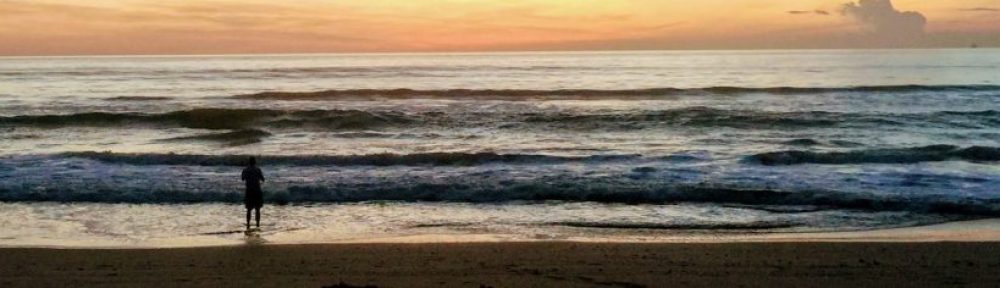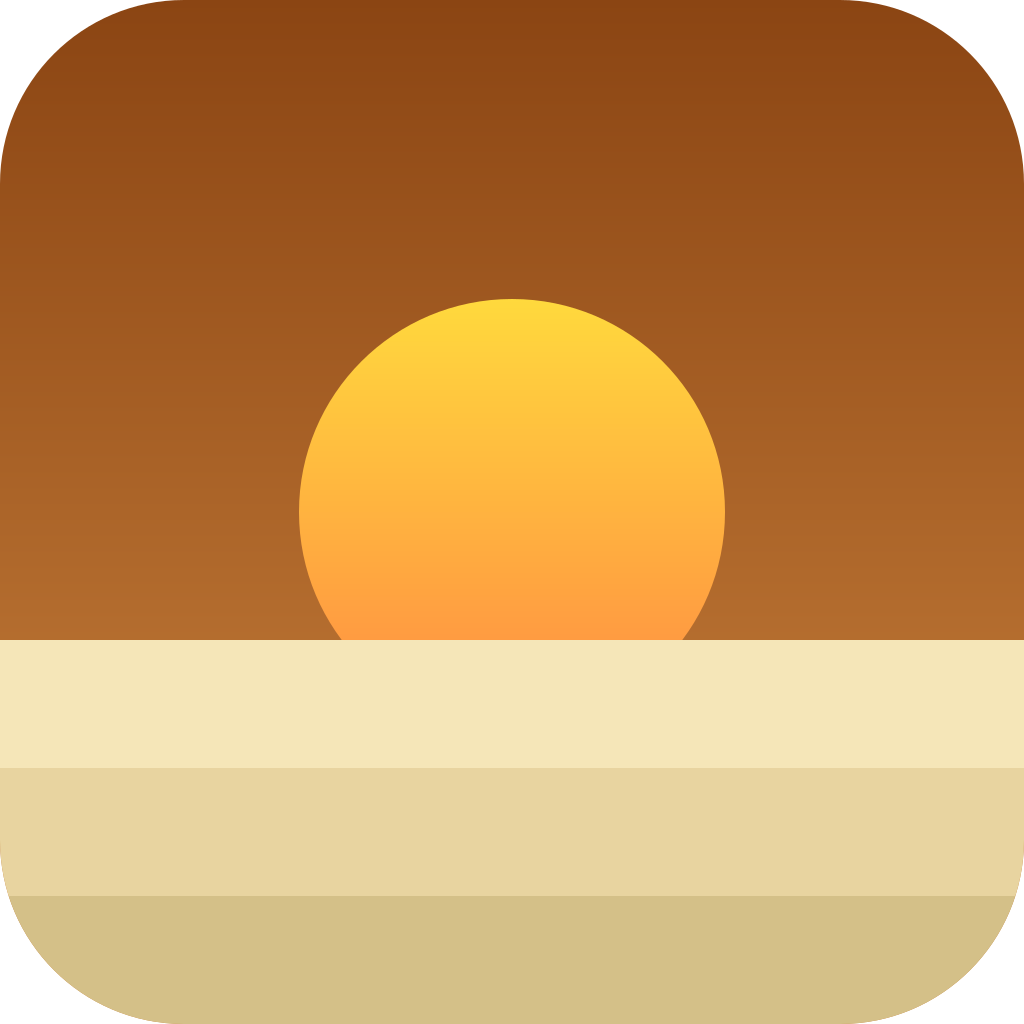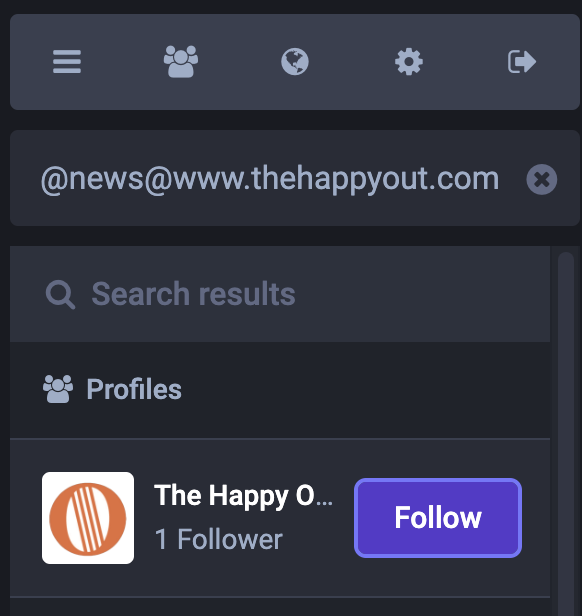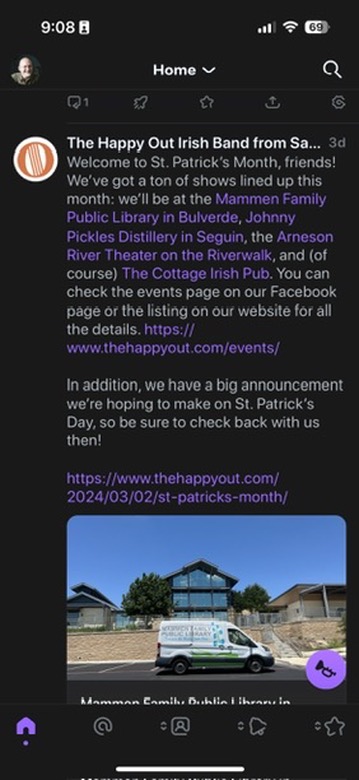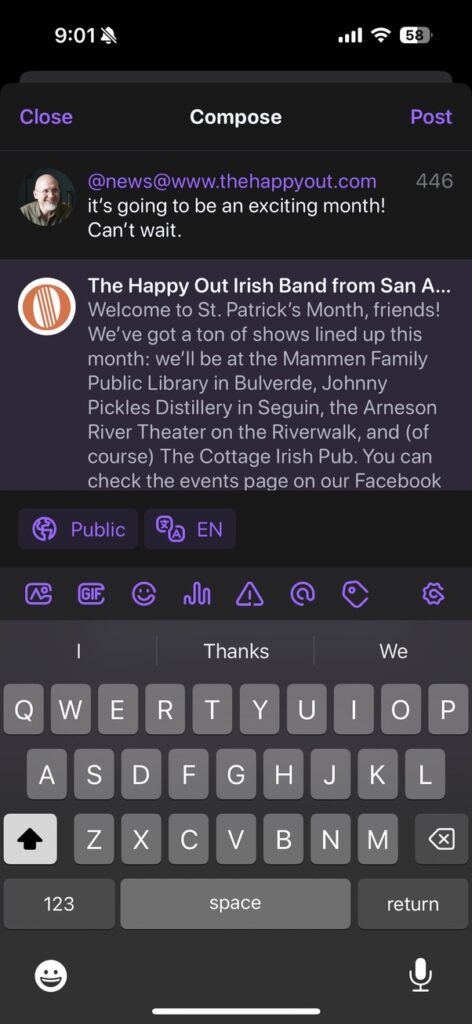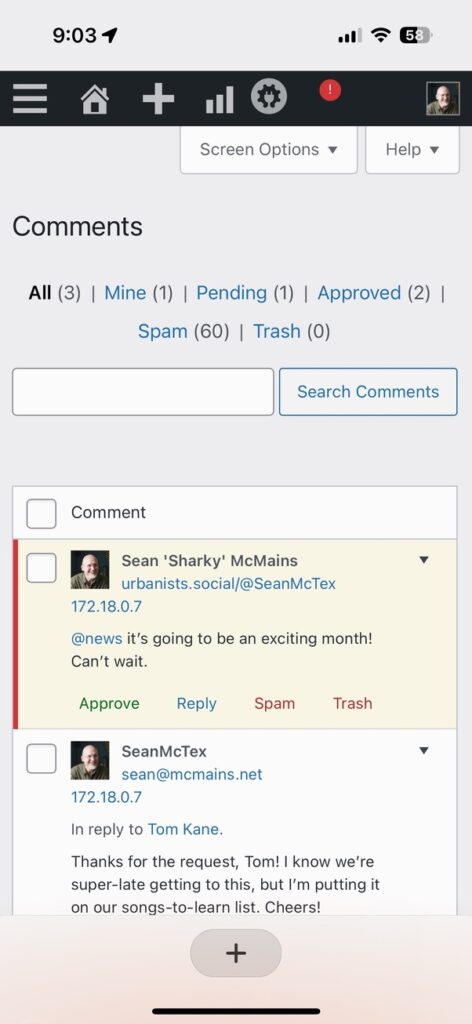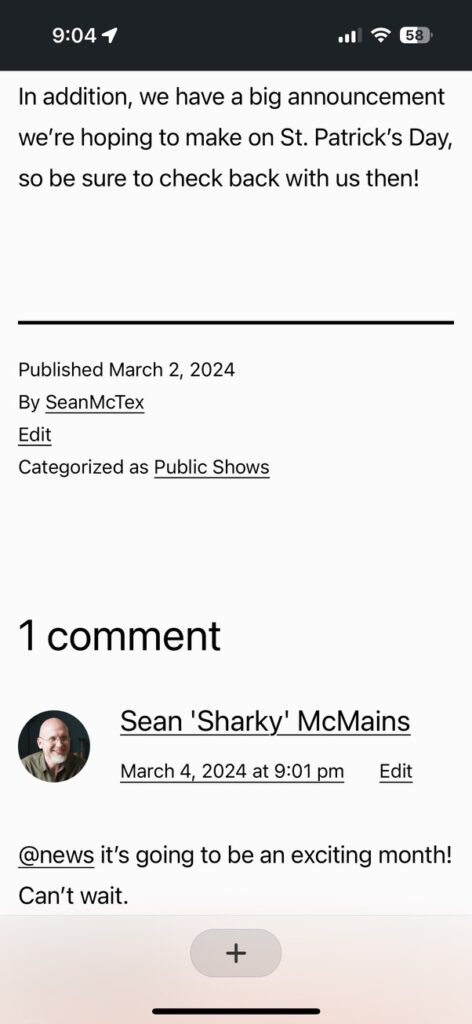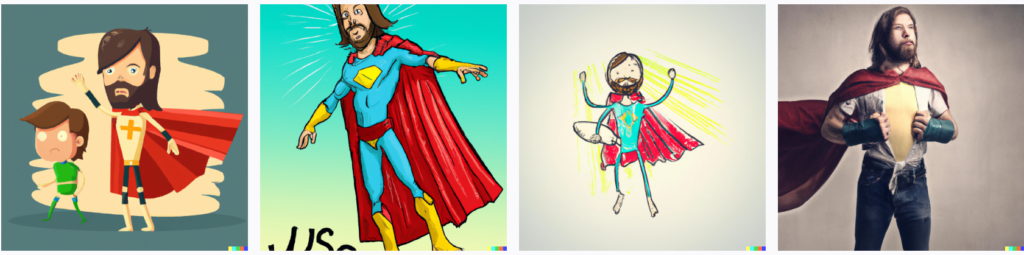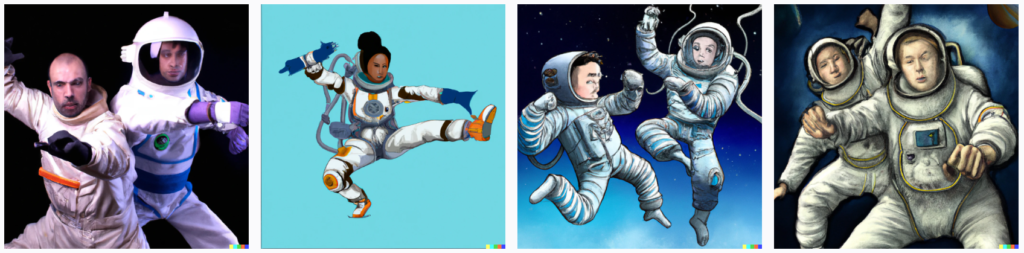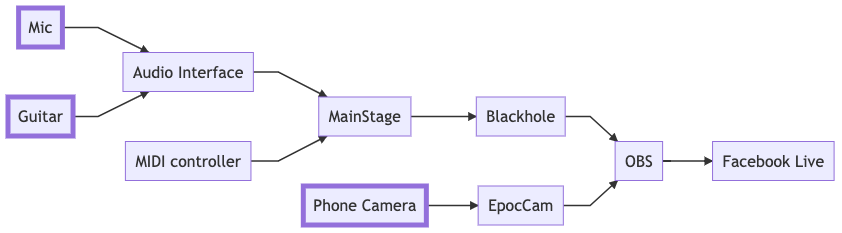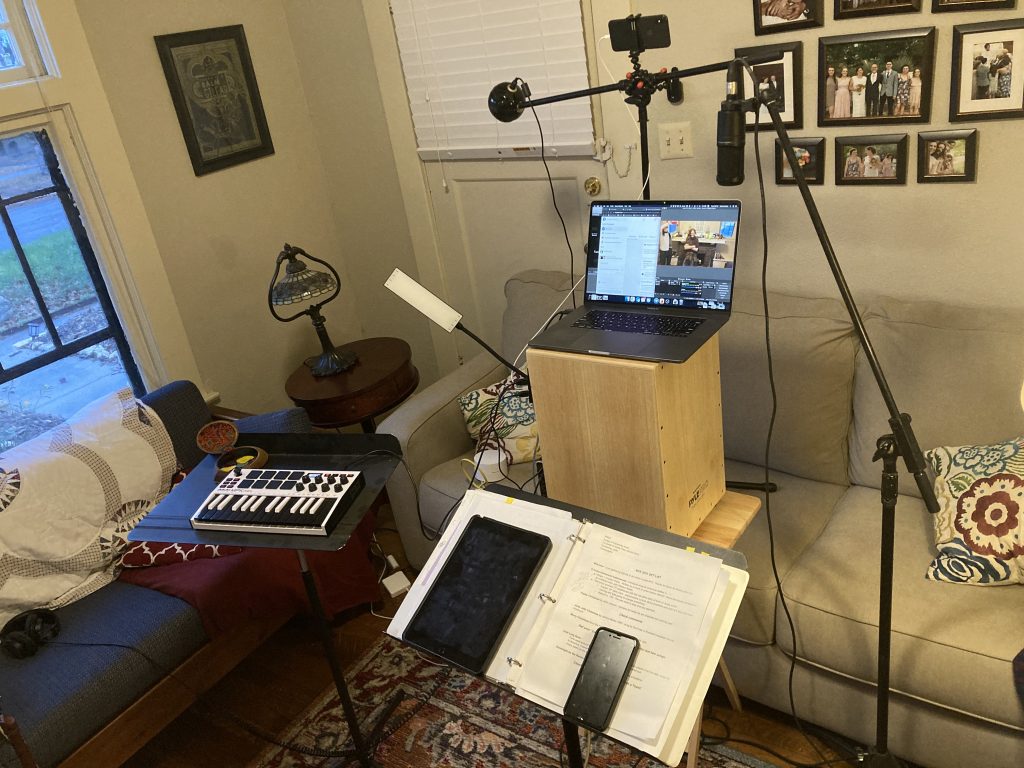Download Parati for Free (iOS 26 required)
In my life, there are many people for whom I care a great deal who have ADHD.
Its impacts are many: hyper-focus at times, hilarity at other times, “squirrel brain” fairly often, and occasionally difficulty successfully completing tasks that seem like they should be straightforward to those who don’t wrestle with the condition.
There are lots of techniques that people use to manage ADHD. One particularly useful tool is a checklist. Breaking a task down into small components and working through those one by one is a really effective way to keep squirrel brains focused without getting overwhelmed.
As it turns out, checklists are quite useful for everyone else too. My wife is always amazed at how quickly I can pack for a trip. The secret? A checklist — one I’ve developed over years of travel. I’ve also been using checklists to prep for music gigs for years now. (This started on the day that I arrived to play a show with a guitar case that had nothing at all in it.) And I’ve recently begun working through a list when I’m getting ready for bed, which has markedly improved both my home security and my oral hygiene.
I’ve tried quite a variety of apps to help create and work through these checklists that I use over and over: Notes, Google Keep, Obsidian, and more. They’re all useful — but less so than I’d like. Each is designed to solve a wide range of problems, and, as a result, does a dozen things pretty well. But I wanted something that would do this one thing superbly.
So I started building it.
Every time I faced a design decision, I’d think through how I could best meet the needs of my ADHD friends:
- an uncluttered visual design
- scheduled notifications to launch a checklist
- audio and visual cues to provide a sense of progress
- a gentle reminder to finish a list if you get distracted in the middle of it
- keeping the phone awake when a list is in progress (but not so long that it kills your battery if you get distracted and walk away)
…and many more details chosen to make the process as enjoyable and friction-free as possible.
In addition, I’ve long appreciated Apple’s dedication to providing amazing tools for accessibility for people with various disabilities. Accordingly, I put a good deal of focus into making the app accessible and useful for people who have vision impairments and rely on Voiceover. I’m proud of this support, and am eager to work with this community to continue making it even better.
After a couple months of evenings and weekends work, Parati went live in the app store yesterday. If you use an iPhone and have upgraded to iOS 26, I would love to get your thoughts on it, especially if you have ADHD or use Voiceover. I’m making it available for free in hopes that it will find a place on your phone and make your life easier. If there’s anything you’d like to see added, please add it to the feature request board.
The name, by the way, is a bit of a double entendre. (But not the dirty kind. (Well, unless you know something I don’t.)) It’s pronounced “Parity,” which points to the effort that I’ve put into making it useful for people with ADHD and visual impairments. But it also references the Spanish phrase that means “for you” — “para tí” — a reflection of the fact that I hope it will feel personalized and delightful for each of you who uses it.